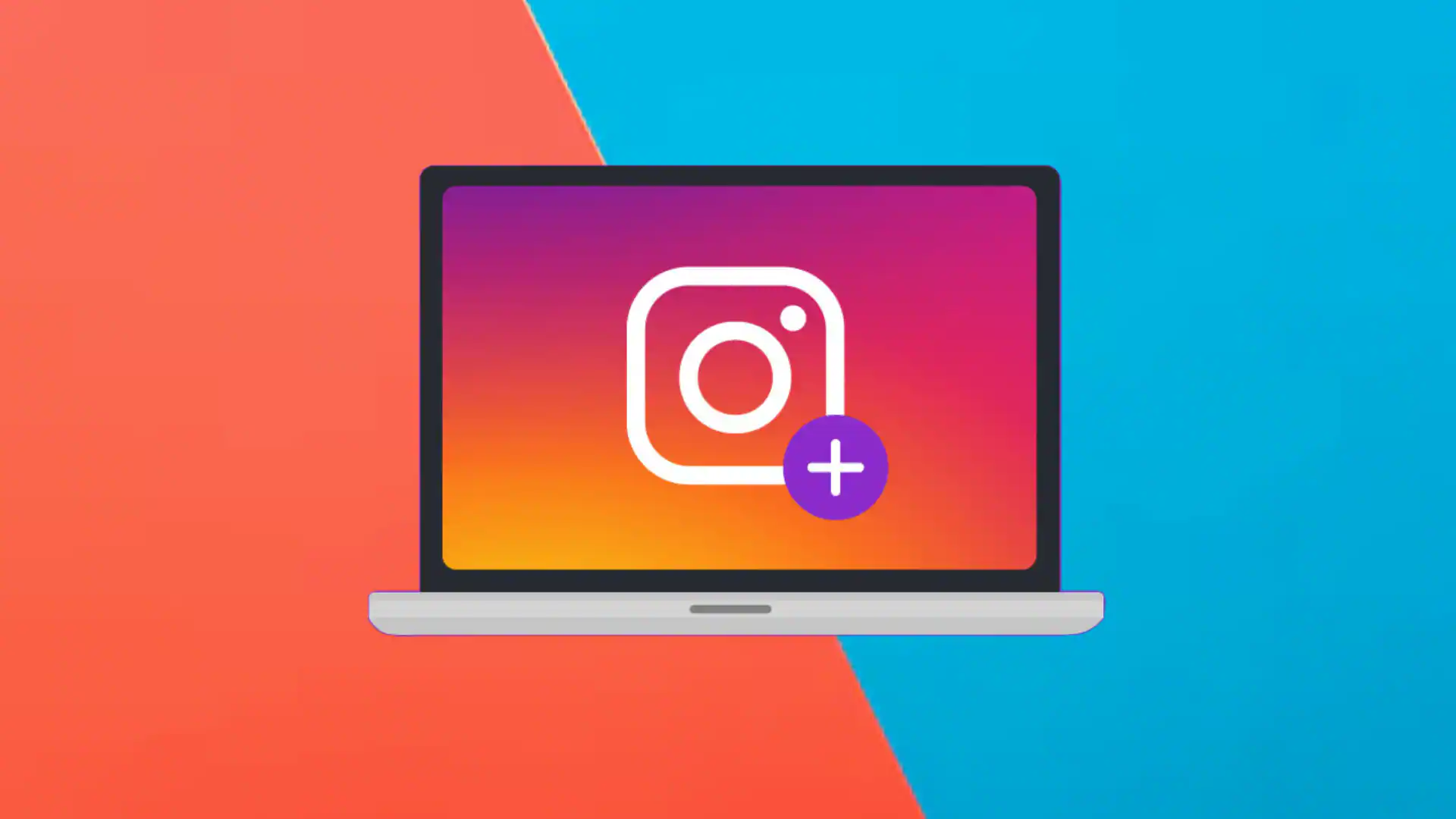Instagram is a popular social media platform used by millions of people worldwide. While it’s an excellent tool for sharing photos and staying connected with friends, Instagram can also take up a significant amount of storage space on your iOS device due to its cache. The cache is where the app stores temporary data to function more efficiently. However, over time, this data can accumulate and consume valuable storage space on your iPhone or iPad. If you’re running low on storage or if your Instagram app is not functioning correctly, clearing the Instagram cache might be a good idea.
Clearing the How to clear Instagram cache on ios device involves several steps but is relatively straightforward. First, open the Settings app from your home screen. Scroll down until you find ‘General,’ then tap on ‘iPhone Storage’ or ‘iPad Storage.’ Here you’ll see a list of all installed apps and how much space they’re occupying.
Scroll down until you locate Instagram; tap it to view more detailed information about its usage. You will see two figures: ‘App Size’, which indicates how much space the application itself consumes, and ‘Documents & Data’, which includes cached files and other related data.
Unfortunately, Apple does not provide a direct option to clear only the cache of individual apps like Android does; instead, you have two options: Offload App or Delete App. Offloading an app will free up storage used by the app but keeps its documents and data so that if you reinstall it later, your personal settings for that particular application are restored.
However, if freeing up as much space as possible is your primary goal or if there are issues with how Instagram operates on your device (such as freezing or crashing), deleting may be necessary – this will remove both the application itself along with all associated files including caches.
After selecting either offload or delete option for Instagram in settings, head back to App Store search for Instagram again then reinstall it onto your device – this ensures that you have a clean, cache-free version of Instagram.
Remember to log in with your account credentials after reinstalling the app. You’ll notice that the ‘Documents & Data’ size is significantly smaller than before, indicating that the cache has been cleared successfully.
In conclusion, while iOS does not provide a direct way to clear an application’s cache like Android does, it is still possible to achieve this by offloading or deleting and then reinstalling the app. This process can help free up storage space on your device and ensure Instagram runs smoothly without any glitches.